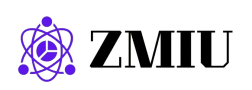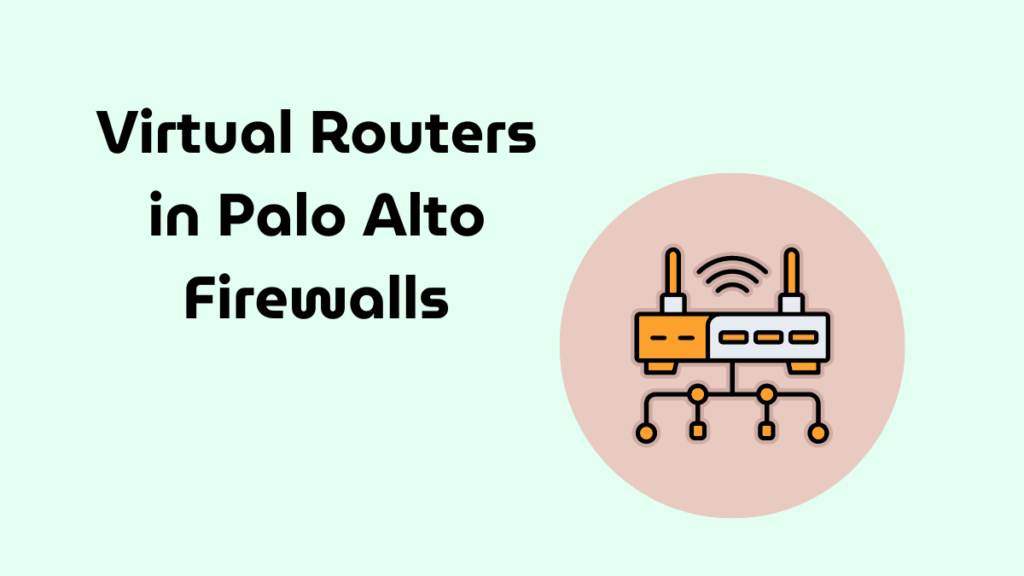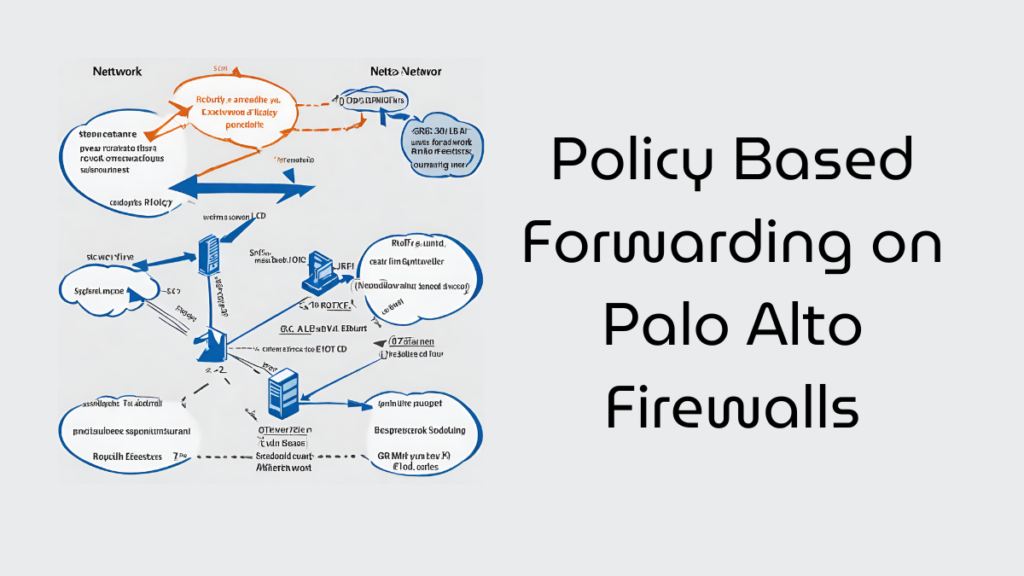
A Game-Changer in Network Routing
Imagine you’re a conductor in a symphony orchestra, dynamically guiding each musician not just by the score but according to their instrument, role, and tempo. Policy-Based Forwarding (PBF) in network management mirrors this approach, providing a nuanced method for handling network traffic.
PBF enables administrators to establish customized routing rules based on various traffic characteristics such as source, destination, application, and priority. This tailored approach allows for precise control over data flows, optimizing network performance and security.
Key functionalities of PBF include prioritizing critical applications to ensure they always have the fastest possible route, akin to prioritizing emergency vehicles in traffic. This optimization enhances both the efficiency and security of the network by routing sensitive or critical traffic through enhanced security pathways.
Furthermore, PBF intelligently distributes network load across multiple links, akin to a city planner designing roads to alleviate congestion. This strategic distribution helps avoid bottlenecks and improves overall network reliability and throughput.
In essence, Policy-Based Forwarding adapts dynamically to the network’s demands, ensuring efficient, secure, and optimized traffic flow aligned with strategic business objectives.
Understanding Virtual Routers in Palo Alto Firewalls
Virtual Routers in Palo Alto Firewalls: Simplified
Virtual routers in Palo Alto firewalls are like having several mini-routers inside one big router. Each one can handle its own set of rules and manage traffic independently. This setup is key for neatly organizing and securing network traffic.
How They Segment Traffic
Think of virtual routers as dedicated lanes on a highway, where each lane is reserved for different types of vehicles — like cars, buses, or bikes. Similarly, virtual routers separate network traffic into distinct groups that don’t interfere with each other. This separation is great for security and efficiency because it ensures that data from one department or service doesn’t mix with others unless specifically allowed.
Creating Isolated Network Paths
With virtual routers, you can set up isolated pathways within your network. This is similar to having private roads for certain types of traffic. For instance, you could have one virtual router for your development team and another for your production team, keeping their traffic completely separate. This helps prevent any accidental data crossing and maintains tight security standards.
Virtual routers make managing network traffic more flexible and secure, giving administrators the ability to direct and control the flow of data as needed for the organization’s specific demands.
Scenario Overview
Optimizing Network Traffic for Different Departments
Imagine a medium-sized company with several departments, each with unique network requirements. The IT department wants to ensure that traffic from the Sales and Engineering departments is managed optimally to maintain security standards and improve network performance.
Network Diagram
- Sales Department: Connected to Virtual Router 1 (VR1), which is configured to prioritize CRM and cloud storage traffic.
- Engineering Department: Connected to Virtual Router 2 (VR2), which handles traffic for development tools and accesses multiple cloud-based services.
- Shared Services: Both departments share access to the internet and internal company resources like HR and Finance applications, managed by a default virtual router (VR0).
Use Case for Policy Based Forwarding
The goal is to use Policy Based Forwarding to:
- Redirect web browsing traffic from both departments through a dedicated internet link that scans for security threats.
- Ensure that traffic for critical applications, like the company’s CRM for the Sales department and cloud development tools for Engineering, takes the fastest route available to minimize latency.
Configuring the Setup
- Sales Traffic:
- VR1 routes CRM traffic directly to the best-performing WAN link, bypassing regular internet checks to reduce latency.
- Other internet-bound traffic from Sales goes through a security appliance for deep packet inspection.
- Engineering Traffic:
- VR2 routes development tool traffic through a high-bandwidth link to handle large data transfers efficiently.
- Generic web traffic is routed through a security service for enhanced threat protection.
This scenario highlights how virtual routers and Policy-Based Forwarding can work together to tailor network traffic management to specific department needs, improving security and performance without compromising network policies.
Configuration Guide: Optimizing Network Traffic for Different Departments
( To Add Network Diagram/ Image)
Objective: Implement PBF to manage and optimize traffic for Sales and Engineering departments using distinct virtual routers.
Step 1: Setting Up Virtual Routers
1.1 Creating a Virtual Router for Sales
- Navigation: Log into the Palo Alto firewall and go to Network > Virtual Routers.
- Action: Click Add. Name this virtual router VR-Sales.
- Configuration: Assign interfaces that connect to the Sales department. Set up basic routing protocols as needed (e.g., OSPF, static routes).
1.2 Creating a Virtual Router for Engineering
- Navigation: Still under Network > Virtual Routers.
- Action: Click Add again. Name this virtual router VR-Engineering.
- Configuration: Assign interfaces that connect to the Engineering department. Configure routing protocols as required.
Step 2: Configuring Policy Based Forwarding Rules
2.1 PBF Rule for Sales Traffic
- Navigation: Go to Policies > Policy Based Forwarding.
- Action: Click Add to create a new forwarding rule.
- Name: Forward-Sales
- Source Zone: Assign the zone associated with the Sales network.
- Destination Zone: Typically set to ‘any’ or specific external zones if applicable.
- Source Address: Define the IP range of the Sales department.
- Destination Address: Set to ‘any’ or specify addresses for specific external services if needed.
- Application: Define as ‘any’ or specify (e.g., CRM applications).
- Service: Default or specific services if applicable.
- Action: Choose “Forward”.
- Egress Interface: Select the dedicated WAN link for Sales.
- Next Hop: Specify the IP address of the next-hop router or ISP gateway.
2.2 PBF Rule for Engineering Traffic
- Navigation: Repeat the process in Policies > Policy Based Forwarding.
- Action: Click Add for a new rule.
- Name: Forward-Engineering
- Source Zone: Assign the zone associated with the Engineering network.
- Destination Zone: Set as ‘any’ or specific external zones.
- Source Address: Define the IP range of the Engineering department.
- Destination Address: Set as ‘any’ or specify addresses for external services (e.g., cloud platforms).
- Application: ‘any’ or specific.
- Service: Default or specify.
- Action: “Forward”.
- Egress Interface: Select the high-capacity WAN link for Engineering.
- Next Hop: Specify the next-hop router’s IP.
Step 3: Committing Changes
- Action: After setting up all configurations, click Commit at the top of the interface.
- Verification: Ensure all configurations are correct and commit the settings to the firewall.
Step 4: Testing and Verification
- Testing: Conduct tests such as traceroutes or traffic simulations from both departments to ensure that traffic routes through the specified links.
- Monitoring: Use the firewall’s monitoring tools to watch traffic flows and rule application, adjusting as necessary based on performance data and feedback.
Streamlining Network Traffic for Sales and Engineering Teams
( To Add Network Diagram/ Image)
Network traffic needs can significantly differ in many businesses, especially those with distinct operational departments like Sales and Engineering. Each department uses different applications and has unique performance and security requirements. This scenario explores how a company uses Policy-based Forwarding (PBF) with virtual routers to manage and optimize traffic for these two departments efficiently.
Context and Need
The sales team relies heavily on customer relationship management (CRM) systems and other sales-enablement platforms that are critical to their day-to-day operations. They need fast, uninterrupted access to these services to ensure high productivity and customer satisfaction.
On the other hand, the Engineering team frequently accesses cloud-based development environments and large repositories that require high bandwidth and low latency. They also need robust security measures to protect proprietary code and data from external threats.
Using PBF with Virtual Routers
To address these requirements:
- Sales Traffic: A virtual router is configured to prioritize and direct traffic from the Sales department through a dedicated WAN link optimized for CRM and sales applications. This setup helps reduce latency and improves access speeds to these critical applications.
- Engineering Traffic: Another virtual router manages Engineering traffic, directing it through a high-bandwidth WAN link suitable for handling large data transfers and providing enhanced security measures for sensitive development environments.
This configuration ensures that each department’s traffic is handled according to its specific needs, improving overall network efficiency and security. It also prevents the performance needs of one group from impacting the other, maintaining optimal service levels across the company.
Configuring Virtual Routers and PBF for Sales and Engineering Teams
( To Add Network Diagram/ Image)
Step 1: Setting Up Virtual Routers
1.1 Create Virtual Router for Sales (VR-Sales)
- Navigate to Network > Virtual Routers on the Palo Alto firewall interface.
- Click Add and name the virtual router “VR-Sales.”
- Assign interfaces connected to the Sales department’s network to this router.
1.2 Create Virtual Router for Engineering (VR-Engineering)
- Repeat the process to create another virtual router named “VR-Engineering.”
- Assign interfaces connected to the Engineering department’s network to this router.
Step 2: Configuring Policy Based Forwarding Rules
2.1 Configure PBF for Sales Traffic
- Go to Policies > Policy Based Forwarding.
- Click Add to create a new PBF rule:
- Name: Sales PBF Rule
- Source Zone: where Sales network is located (e.g., sales-zone)
- Destination Zone: any (or specify if needed)
- Source Address: Sales subnet
- Destination Address: CRM and sales application IPs
- Service/Application: default or specify applications related to sales tools
- Action: Forward
- Egress Interface: specify the dedicated WAN link for Sales
- Next Hop: IP address of the next-hop router or gateway on the dedicated WAN link
2.2 Configure PBF for Engineering Traffic
- Repeat the steps to create a PBF rule for the Engineering department:
- Name: Engineering PBF Rule
- Source Zone: where Engineering network is located (e.g., engineering-zone)
- Destination Zone: any (or specify if needed)
- Source Address: Engineering subnet
- Destination Address: Development tools and cloud service IPs
- Service/Application: default or specify applications related to development activities
- Action: Forward
- Egress Interface: specify the high-bandwidth WAN link for Engineering
- Next Hop: IP address of the next-hop router or gateway on the high-bandwidth link
Step 3: Commit Changes
After configuring the virtual routers and PBF rules, ensure all settings are correct and commit the changes:
- Click Commit at the top right of the Palo Alto interface.
- Select the changes to commit and verify the commit operation.
Step 4: Testing and Verification
4.1 Test the Configuration
- Use network testing tools such as traceroute from devices in each department to verify that traffic is routing through the specified WAN links.
- Monitor the traffic logs to ensure that PBF rules are correctly applying to the traffic.
4.2 Monitor and Adjust
- Regularly review the performance and security logs to ensure that the PBF settings continue to meet the needs of both departments.
- Make adjustments as needed based on performance feedback and changes in network or business requirements.
Network Diagram
Include a simple network diagram illustrating the setup with multiple virtual routers and how they interact in your scenario.
Configuring Virtual Routers
Step-by-Step Guide
- Creating Virtual Routers:
- Navigate to Network > Virtual Routers on the Palo Alto firewall.
- Show how to add a new virtual router and configure basic settings (e.g., interfaces, static routes).
- Configuring Interfaces:
- Assign physical or logical interfaces to each virtual router.
- Detail the interface settings that are relevant for your scenario.
Implementing Policy Based Forwarding
Step-by-Step Guide
- Defining PBF Policies:
- Go to Policies > Policy Based Forwarding.
- Explain how to create a new PBF rule, including the source and destination criteria, service/URL category, and the forwarding action.
- Assigning PBF to Virtual Routers:
- Describe how to apply these PBF rules within the context of different virtual routers.
- Highlight the importance of order in PBF rules and how it affects traffic flow.
Testing and Verification
- Testing Configuration:
- Suggest methods for testing the PBF setup, such as using traceroute or specific traffic generators.
- Discuss expected outcomes and how to troubleshoot if results differ.
- Monitoring and Logs:
- Show how to monitor the effectiveness of your PBF rules.
- Point out relevant logs and statistics that can help in verifying the configuration is working as intended.
Other Use Case Scenarios
Discuss several use cases:
- Disaster Recovery: Using PBF to reroute traffic to a secondary data center in case of failure.
- Load Balancing: Distributing traffic between two internet links to manage bandwidth more effectively.
- Enhanced Security: Directing traffic from sensitive departments through more rigorous security checks.
Use Case Scenarios and Configuration Steps
1. Disaster Recovery: Rerouting Traffic to a Secondary Data Center
Scenario Overview: In the event of a primary data center failure, it’s critical to ensure minimal service disruption. PBF can be used to automatically reroute traffic to a secondary data center, maintaining business continuity.
Configuration Steps:
- Create a PBF Rule:
- Navigate to Policies > Policy Based Forwarding.
- Click Add to create a new rule.
- Name: Disaster-Recovery.
- Source Zone/Address: Typically ‘any’ or specify if only certain critical services need rerouting.
- Destination Address: Address ranges of services hosted in the primary data center.
- Action: “Forward”.
- Egress Interface: Interface connected to the route leading to the secondary data center.
- Next Hop: IP address of the next-hop router towards the secondary data center.
- Commit the changes and test by simulating a primary data center failure.
Load Balancing: Distributing Traffic Across Multiple Internet Links
Scenario Overview: Effectively managing bandwidth by distributing traffic across multiple internet links prevents any single link from becoming a bottleneck.
Configuration Steps:
- Create Multiple PBF Rules:
- Navigate to Policies > Policy Based Forwarding.
- Create multiple PBF rules, each directing a portion of traffic to different WAN links based on criteria such as source address, application, or even time of day.
- Name: Load-Balance-Link1, Load-Balance-Link2, etc.
- Source Zone/Address: Define as needed (e.g., different departments or applications).
- Action: “Forward”.
- Egress Interface: Specify different interfaces for each rule.
- Next Hop: IP addresses corresponding to different ISP gateways.
- Commit and monitor the traffic distribution to ensure effective load balancing.
Enhanced Security: Directing Sensitive Traffic Through Rigorous Checks
Scenario Overview: Sensitive departments like HR or Finance might require traffic to be subjected to additional security measures to protect confidential data.
Configuration Steps:
- Create Security-Enhanced PBF Rules:
- Navigate to Policies > Policy Based Forwarding.
- Click Add to create new rules for directing traffic from sensitive departments through security appliances (like IDS/IPS systems).
- Name: HR-Security-Check, Finance-Security-Check.
- Source Zone/Address: Specify the subnets for HR and Finance.
- Destination Zone/Address: Typically ‘any’ or external services.
- Action: “Forward”.
- Egress Interface: Interface connected to security appliances.
- Next Hop: IP addresses of the security appliances.
- Commit the changes and monitor to ensure traffic is being inspected as required.
Expanded Use Case Scenarios and Configuration Steps
2. Load Balancing: Distributing Traffic Across Multiple Internet Links
Scenario Overview: Load balancing is crucial for managing network resources efficiently, ensuring that no single internet link is overwhelmed by traffic, which can help in maintaining optimal speeds and service quality.
Configuration Steps:
- Create Multiple PBF Rules for Load Balancing:
- Go to Policies > Policy Based Forwarding in the Palo Alto firewall interface.
- For each internet link, create a separate PBF rule:
- Name: Load-Balance-Link1, Load-Balance-Link2, etc.
- Source Zone/Address: Set according to specific traffic types or sources (e.g., departmental, application-based).
- Destination Zone/Address: Typically ‘any’ for general internet access.
- Service/Application: Specify if prioritizing specific applications (like VoIP or streaming).
- Action: “Forward”.
- Egress Interface: Select the interface connected to each respective WAN link.
- Next Hop: Enter the IP address of the gateway for each link.
- Commit the configuration to activate the rules.
- Regularly monitor link utilization to ensure traffic is balanced as intended, adjusting rules if necessary.
3. Enhanced Security: Directing Sensitive Traffic Through Rigorous Checks
Scenario Overview: In environments handling sensitive data, such as financial records or personal employee details, directing traffic through enhanced security checks is essential to protect against data breaches and unauthorized access.
Configuration Steps:
- Create PBF Rules for Enhanced Security:
- Navigate to Policies > Policy Based Forwarding.
- Set up PBF rules specifically for traffic originating from sensitive departments or handling sensitive data:
- Name: Security-Check-HR, Security-Check-Finance, etc.
- Source Zone/Address: Zones or addresses where sensitive data resides.
- Destination Zone/Address: Typically, ‘any’ or specified external services that require secure access.
- Service/Application: Define services or applications that deal with sensitive information.
- Action: “Forward”.
- Egress Interface: Interface leading to security appliances like firewalls, IDS/IPS, or advanced threat protection systems.
- Next Hop: IP address of the security device or service.
- Commit these changes and ensure they are correctly implemented by conducting tests such as packet captures or logs review.
- Continuously monitor the effectiveness of these security measures and adjust configurations as threat landscapes evolve or new security solutions are implemented.
Conclusion: Leveraging PBF and Virtual Routers for Advanced Network Management
Implementing Policy Based Forwarding (PBF) alongside multiple virtual routers in Palo Alto firewalls significantly enhances network management capabilities. This strategy allows IT professionals to precisely control traffic flows based on comprehensive policies, ensuring each packet is routed optimally for performance and security.
Organizations can achieve greater efficiency and bolster security measures by segmenting network traffic with virtual routers and directing it through designated paths via PBF. This setup is ideal for handling complex network environments that require detailed traffic management to support diverse operational demands.
IT teams are encouraged to experiment with different PBF configurations and virtual router setups to tailor their network infrastructure precisely. Embrace this advanced routing technology to maximize network reliability, security, and performance.
Further Reading
To enhance your understanding of Policy Based Forwarding and virtual routers in Palo Alto firewalls, and to explore more advanced configurations and troubleshooting techniques, the following resources are invaluable:
- Palo Alto Networks Documentation:
- Palo Alto Networks TechDocs: https://docs.paloaltonetworks.com/
- Palo Alto Networks Knowledge Base: https://knowledgebase.paloaltonetworks.com/
- Palo Alto Networks Live Community:
- Palo Alto Networks Live Community: https://live.paloaltonetworks.com/t5/custom/page/page-id/Welcome
- Learning and Certification Resources:
- Palo Alto Networks Learning Center: https://www.paloaltonetworks.com/services/education
- YouTube Channels:
- Palo Alto Networks YouTube Channel: https://www.youtube.com/user/PaloAltoNetworks
These resources will help you gain a more thorough understanding of how to leverage the full capabilities of your Palo Alto firewall, ensuring your network is as robust, secure, and efficiently managed as possible.

Tech Enthusiast & Knowledge Sharer
I am a passionate technologist dedicated to demystifying the world of networking, cloud computing, and automation. Focusing on simplicity and practicality.
I believe in breaking down complex concepts into understandable and actionable insights.