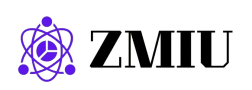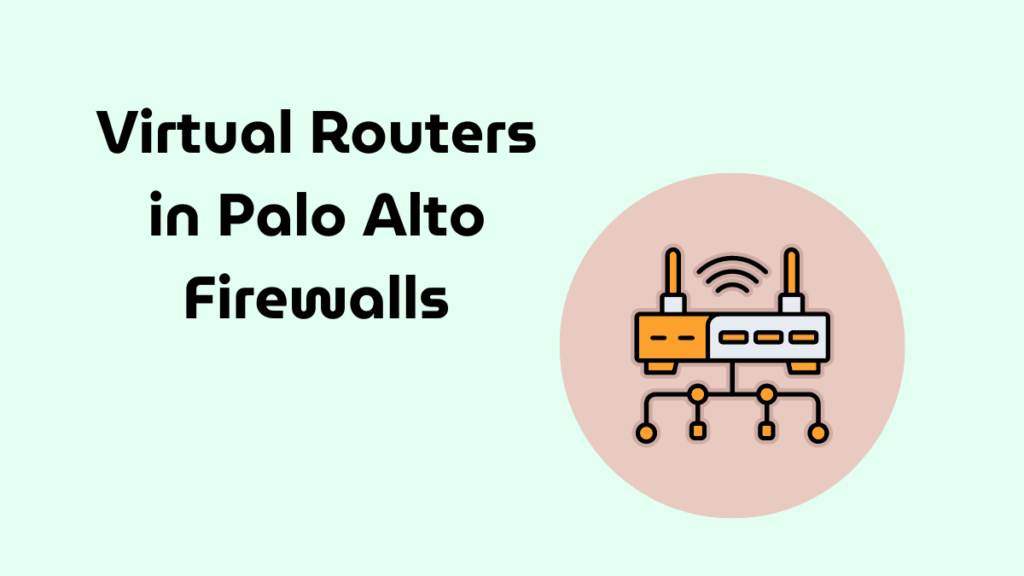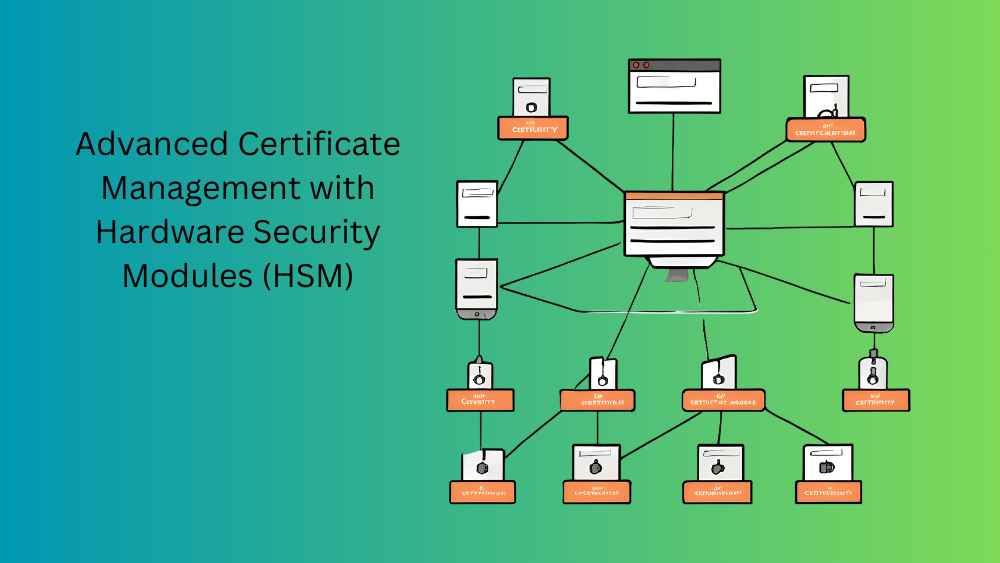
Introduction
Hardware Security Modules (HSM) provide enhanced security for managing cryptographic keys and certificates. This post provides a detailed, step-by-step guide on using HSMs with Palo Alto Networks firewalls to secure private keys and manage certificate encryption effectively.
Importance of HSMs in Certificate Management
HSMs are essential for:
- Enhanced Security: Providing a secure environment for key storage and cryptographic operations.
- Compliance: Meeting regulatory requirements for secure key management.
- Performance: Offloading cryptographic operations to dedicated hardware.
Steps to Configure HSM with Palo Alto Networks
Overview: Integrating an HSM with Palo Alto Networks firewalls involves setting up connectivity, configuring master key encryption, and managing private keys. Proper configuration ensures that your cryptographic keys are securely stored and managed.
Steps to Set Up and Use HSM:
- Set Up Connectivity with HSM:
- Verify HSM Compatibility:
- Ensure your HSM device is compatible with Palo Alto Networks firewalls. Commonly used HSMs include Thales and SafeNet.
- Connect the HSM to the Firewall:
- Physically connect the HSM to the firewall using the appropriate network or hardware interface.
- Configure Network Settings:
- Ensure that the HSM and firewall are on the same network segment and can communicate securely.
- Install HSM Client Software:
- Follow the HSM manufacturer’s instructions to install the necessary client software on the firewall.
- Verify HSM Compatibility:
- Configure HSM Settings on the Firewall:
- Navigate to the HSM Configuration Page:
- Go to
Device>Certificate Management>HSM Setup.
- Go to
- Add a New HSM Configuration:
- Click
Addto create a new HSM configuration. - In the
HSM Configurationwindow, fill in the required details:- HSM Name: Enter a descriptive name for the HSM.
- HSM Type: Select the type of HSM (e.g., Thales, SafeNet).
- HSM IP Address: Enter the IP address of the HSM.
- Port: Enter the port number used by the HSM for communication.
- Partition: Enter the partition or slot number for key storage.
- Admin Credentials: Enter the administrator credentials for the HSM.
- Click
OKto save the configuration.
- Click
- Navigate to the HSM Configuration Page:
- Encrypt the Master Key Using HSM:
- Navigate to Master Key Settings:
- Go to
Device>Setup>Management>Master Key and Diagnostics.
- Go to
- Configure Master Key Encryption:
- Click
Set Master Key. - In the
Set Master Keywindow, selectEncrypt with HSM. - Choose the HSM configuration created in the previous step.
- Enter the current master key and new master key values.
- Click
OKto encrypt the master key using the HSM.
- Click
- Commit Changes:
- Click
Committo apply the changes.
- Click
- Navigate to Master Key Settings:
- Store Private Keys on HSM:
- Navigate to the Certificate Management Page:
- Go to
Device>Certificates.
- Go to
- Import or Generate Certificates with HSM:
- Click
GenerateorImportto create a new certificate. - In the
Generate CertificateorImport Certificatewindow, selectStore Private Key in HSM. - Choose the HSM configuration created earlier.
- Complete the remaining fields and click
OK.
- Click
- Verify Private Key Storage:
- Ensure that the private key is stored in the HSM by checking the certificate details.
- Navigate to the Certificate Management Page:
- Manage HSM Deployment:
- Monitor HSM Status:
- Regularly check the status and health of the HSM through the firewall interface.
- Go to
Device>Certificate Management>HSM Setupto view HSM status.
- Backup HSM Configuration:
- Ensure that you have a backup of the HSM configuration and keys.
- Follow the HSM manufacturer’s instructions for secure backup and recovery procedures.
- Monitor HSM Status:
Additional Tips for HSM Management
- Regular Audits: Conduct regular audits of HSM configurations and key management practices.
- Firmware Updates: Keep the HSM firmware updated to ensure compatibility and security.
- Access Controls: Implement strict access controls and authentication for HSM management.
- Disaster Recovery: Have a disaster recovery plan in place for the HSM to ensure business continuity.
Notes, Considerations, and Advice
- Compatibility: Ensure that your HSM is compatible with the Palo Alto Networks firewall model and PAN-OS version.
- Performance: Monitor the performance impact of using HSM for cryptographic operations and adjust configurations as needed.
- Security: Use secure communication channels between the firewall and HSM to prevent interception and tampering.
- Compliance: Ensure that your HSM setup meets regulatory and compliance requirements for key management and data protection.
Using an HSM for certificate management on your Palo Alto Networks firewall provides enhanced security and compliance for cryptographic operations. This guide provided detailed steps for setting up and using HSM, encrypting master keys, and storing private keys securely. By implementing these steps, you can ensure that your cryptographic keys are managed securely, enhancing the overall security posture of your network.
Stay tuned for our next post where we explore best practices for certificate renewal and lifecycle management. If you have any questions or need further assistance, feel free to leave a comment or contact our support team.

Tech Enthusiast & Knowledge Sharer
I am a passionate technologist dedicated to demystifying the world of networking, cloud computing, and automation. Focusing on simplicity and practicality.
I believe in breaking down complex concepts into understandable and actionable insights.