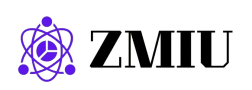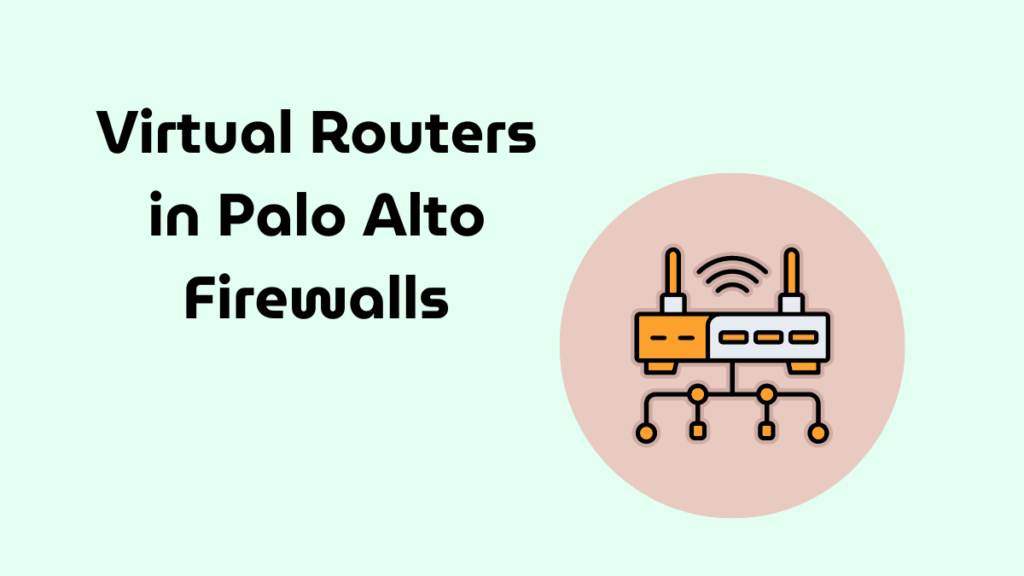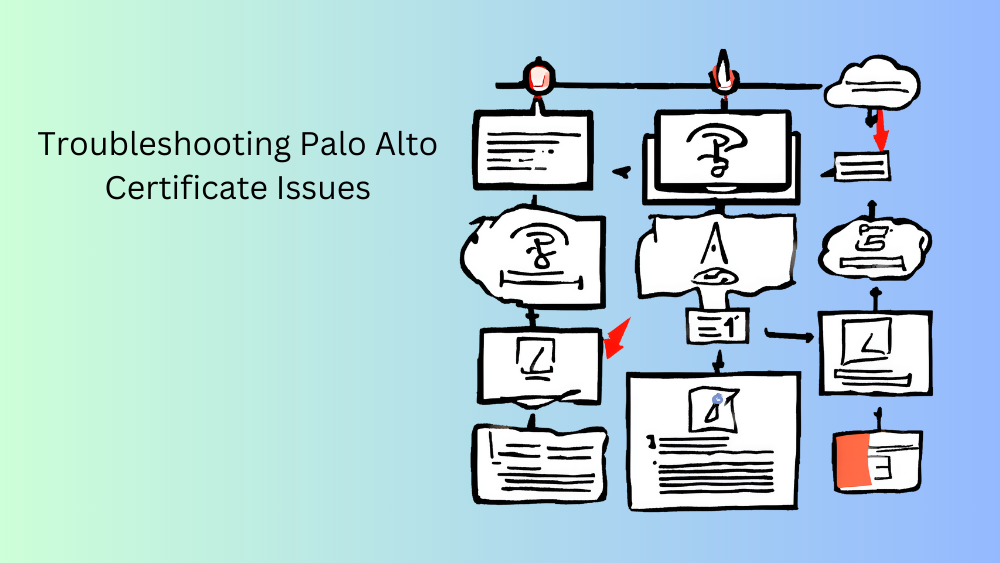
Introduction
Certificates are a cornerstone of network security, but issues with certificates can lead to significant disruptions and vulnerabilities. This post provides a detailed, step-by-step guide to troubleshooting common certificate-related issues on Palo Alto Networks firewalls, ensuring that your network remains secure and operational.
Importance of Troubleshooting Certificate Issues
Properly troubleshooting certificate issues is essential for:
- Maintaining Security: Ensuring that all communications are encrypted and authenticated.
- Ensuring Availability: Preventing downtime caused by certificate-related errors.
- Compliance: Meeting regulatory and organizational security standards.
Common Certificate Issues and Their Causes
- Expired Certificates:
- Certificates that have passed their expiration date can no longer be trusted.
- Causes include lack of renewal processes and oversight.
- Certificate Revocation:
- Certificates may be revoked due to compromise or administrative action.
- Issues arise when CRL or OCSP settings are misconfigured or unavailable.
- Mismatched Certificate Names:
- The common name (CN) in the certificate does not match the hostname it is securing.
- Often caused by misconfigurations during the certificate request process.
- Incomplete Certificate Chain:
- Missing intermediate certificates can cause trust issues.
- This often occurs when importing certificates without the full chain.
- Configuration Errors:
- Incorrectly configured certificate profiles or SSL/TLS service profiles.
- Issues with assigning certificates to services or interfaces.
Steps to Troubleshoot Certificate Issues
Overview: This section outlines detailed steps to diagnose and resolve common certificate issues using Palo Alto Networks firewalls.
- Verify Certificate Expiration:
- Navigate to the Certificate Management Page:
- Go to
Device>Certificates.
- Go to
- Check Expiration Dates:
- Review the expiration dates of all certificates.
- Renew or replace any certificates that are expired or nearing expiration.
- Navigate to the Certificate Management Page:
- Check Certificate Revocation Status:
- Verify CRL Configuration:
- Go to
Device>Certificates. - Ensure the CRL is imported and updated regularly.
- Check the CRL status and next update date.
- Go to
- Verify OCSP Configuration:
- Go to
Device>Certificate Profile. - Ensure OCSP is enabled and configured correctly.
- Test OCSP connectivity using the CLI command:
test certificate ocsp <certificate-name>.
- Go to
- Verify CRL Configuration:
- Validate Certificate Name Matching:
- Review Certificate Details:
- Go to
Device>Certificates. - Select the certificate and click
View. - Ensure the Common Name (CN) or Subject Alternative Name (SAN) matches the hostname or IP address it is securing.
- Go to
- Update Certificate if Necessary:
- Generate a new CSR with the correct CN or SAN.
- Submit the CSR to a CA and import the new certificate.
- Review Certificate Details:
- Ensure Complete Certificate Chain:
- Import Intermediate Certificates:
- Go to
Device>Certificatesand clickImport. - Upload any missing intermediate certificates provided by your CA.
- Ensure the full chain is present from the root CA to the end-entity certificate.
- Go to
- Verify Certificate Chain:
- Use the CLI command:
show system setting ssl-decryptto ensure the full chain is recognized.
- Use the CLI command:
- Import Intermediate Certificates:
- Correct Configuration Errors:
- Review SSL/TLS Service Profiles:
- Go to
Device>Certificate Management>SSL/TLS Service Profile. - Ensure the correct certificate and certificate profile are selected.
- Go to
- Review Certificate Profiles:
- Go to
Device>Certificate Profile. - Ensure the profile includes the necessary certificates and is applied to the correct services.
- Go to
- Test Configuration:
- Use the CLI command:
show system setting ssl-decryptto verify SSL/TLS settings. - Check the management interface configuration under
Device>Setup>Management.
- Use the CLI command:
- Review SSL/TLS Service Profiles:
Additional Troubleshooting Tips
- Check System Logs:
- Go to
Monitor>Logs>System. - Look for any certificate-related errors or warnings.
- Go to
- Use Packet Capture:
- Use the built-in packet capture tool to analyze SSL/TLS handshakes.
- Identify any issues with certificate exchange or validation.
- CLI Commands for Troubleshooting:
show system info– Check system information and certificate details.debug sslmgr– Debug SSL manager processes.request certificate fetch– Fetch certificates and validate status.
Notes, Considerations, and Advice
- Regular Audits: Periodically audit your certificates to ensure none are expired or close to expiration.
- Backup: Always backup your certificates and private keys.
- Keep Software Updated: Ensure your firewall firmware is up to date to avoid known bugs and issues with certificate management.
- Use Strong Encryption: Always use strong cryptographic algorithms and key lengths to secure your certificates.
Effectively troubleshooting certificate issues is crucial for maintaining the security and availability of your network. This guide provided detailed steps to diagnose and resolve common certificate-related problems on Palo Alto Networks firewalls. By following these steps, you can ensure that your certificates are properly managed and that your network communications remain secure and trusted.
Stay tuned for our next post where we explore advanced certificate management techniques, including the use of Hardware Security Modules (HSM). If you have any questions or need further assistance, feel free to leave a comment or contact our support team.

Tech Enthusiast & Knowledge Sharer
I am a passionate technologist dedicated to demystifying the world of networking, cloud computing, and automation. Focusing on simplicity and practicality.
I believe in breaking down complex concepts into understandable and actionable insights.