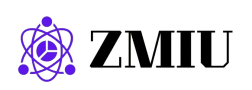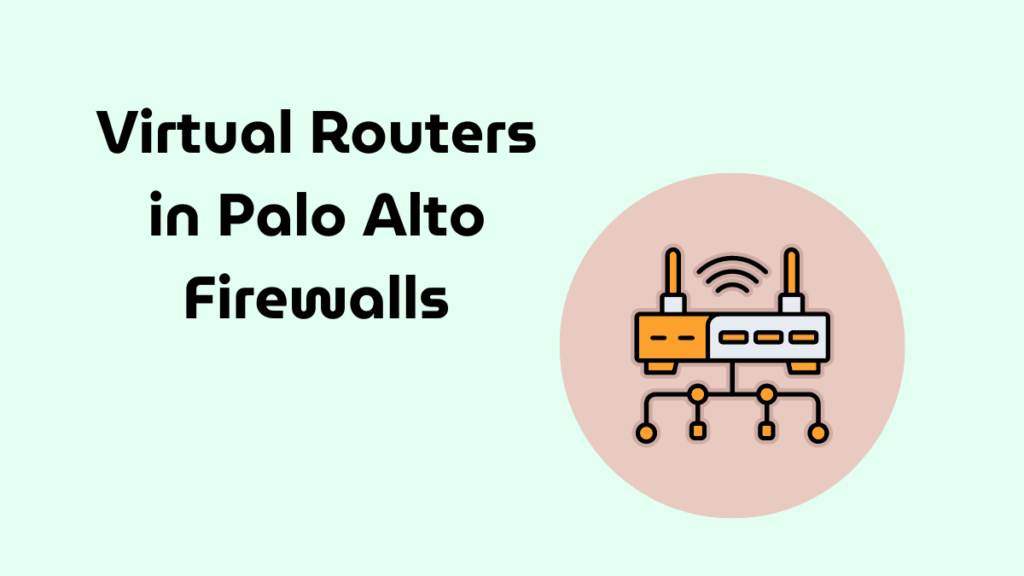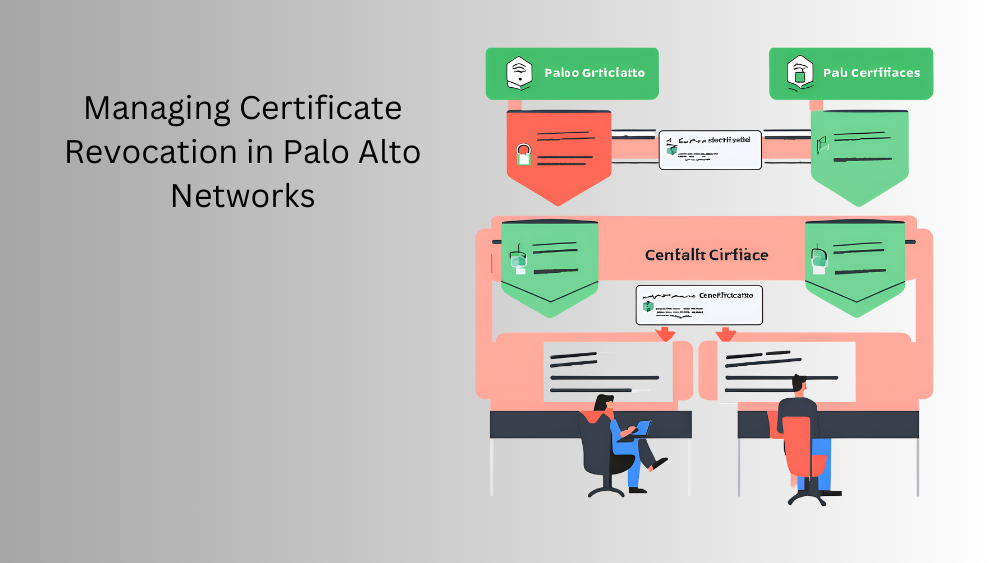
Introduction
Managing the lifecycle of certificates, including revocation and renewal, is crucial for maintaining network security. This post provides a detailed, step-by-step guide on managing certificate revocation in Palo Alto Networks, ensuring that revoked certificates are properly handled to maintain secure communications.
Importance of Certificate Revocation
Certificate revocation is essential for:
- Revoking Compromised Certificates: Ensuring that compromised or invalid certificates cannot be used.
- Maintaining Trust: Ensuring that only valid, trusted certificates are used for secure communications.
- Compliance: Meeting regulatory requirements for security and certificate management.
Steps to Manage Certificate Revocation
Overview: Palo Alto Networks firewalls support various methods for managing certificate revocation, including Certificate Revocation Lists (CRLs) and Online Certificate Status Protocol (OCSP). Properly configuring these mechanisms ensures that your firewall can verify the revocation status of certificates in real-time.
Steps to Configure Certificate Revocation:
- Set Up Certificate Revocation List (CRL):
- Navigate to the Certificate Management Page:
- Go to
Device>Certificates.
- Go to
- Import the CA Certificate and CRL:
- Ensure that the CA certificate is imported into the firewall.
- Obtain the CRL file from your Certificate Authority (CA).
- Go to
Device>Certificatesand clickImport. - In the
Import Certificatewindow, fill in the required details:- Certificate Name: Enter a descriptive name.
- Certificate File: Upload the CA certificate file.
- Click
OK. - Click
Importagain, this time selectingImport CRL. - Upload the CRL file provided by your CA.
- Click
OK.
- Navigate to the Certificate Management Page:
- Set Up Online Certificate Status Protocol (OCSP):
- Navigate to the Certificate Profile Page:
- Go to
Device>Certificate Profile.
- Go to
- Edit the Certificate Profile:
- Select the profile you want to edit or create a new one.
- In the
Certificate Profilewindow, configure the OCSP settings:- Enable OCSP: Check the box to enable OCSP.
- OCSP Responder URL: Enter the URL of the OCSP responder provided by your CA.
- Enable Nonce: Check this box if required by your CA.
- OCSP Timeout: Set the timeout value for OCSP responses.
- Click
OK.
- Navigate to the Certificate Profile Page:
- Configure Revocation Status Verification of Certificates:
- Navigate to SSL/TLS Service Profile:
- Go to
Device>Certificate Management>SSL/TLS Service Profile.
- Go to
- Edit the SSL/TLS Service Profile:
- Select the profile you want to edit or create a new one.
- In the
SSL/TLS Service Profilewindow, select the appropriate certificate and certificate profile that includes the CRL and/or OCSP settings. - Click
OK.
- Navigate to SSL/TLS Service Profile:
- Enable HTTP Proxy for OCSP Status Checks:
- Navigate to the Proxy Settings Page:
- Go to
Device>Setup>Services.
- Go to
- Configure the HTTP Proxy:
- In the
Servicessection, clickEditunderServices. - Enter the HTTP proxy server details that the firewall will use to reach the OCSP responder.
- Click
OKandCommitthe changes.
- In the
- Navigate to the Proxy Settings Page:
- Test the Certificate Revocation Configuration:
- Verify CRL Functionality:
- Ensure the CRL is updated regularly by the firewall.
- Go to
Device>Certificatesand check the CRL status.
- Verify OCSP Functionality:
- Test the OCSP responder connectivity and response.
- Use the CLI command:
test certificate ocsp <certificate-name>to verify the OCSP response.
- Verify CRL Functionality:
Notes, Considerations, and Advice
- Regular Updates: Ensure that CRLs are updated regularly to reflect the latest revocation information.
- Backup: Always backup your certificate and CRL configurations.
- Performance: Consider the performance impact of frequent OCSP checks and adjust timeout settings accordingly.
- Redundancy: Configure multiple OCSP responders if possible to ensure high availability of revocation status checks.
- Security: Use secure connections for OCSP and CRL retrieval to prevent tampering.
Properly managing certificate revocation is vital for maintaining network security and ensuring that only trusted certificates are used. This guide provided detailed steps for configuring CRL and OCSP on Palo Alto Networks firewalls, which are essential for effective certificate management. By implementing these steps, you can ensure that compromised or invalid certificates are promptly revoked, maintaining the integrity and trustworthiness of your network communications.
Stay tuned for our next post where we explore troubleshooting certificate issues and best practices for maintaining certificate health. If you have any questions or need further assistance, feel free to leave a comment or contact our support team.

Tech Enthusiast & Knowledge Sharer
I am a passionate technologist dedicated to demystifying the world of networking, cloud computing, and automation. Focusing on simplicity and practicality.
I believe in breaking down complex concepts into understandable and actionable insights.